When using Outlook with a Microsoft Exchange Server or Office 365 account, a feature is available to work offline. The feature is designed to avoid connection charges or to stop Outlook from attempting to send and receive messages over a slow network.
To enable working offline, Click Send/ Receive then the Work Offline button:
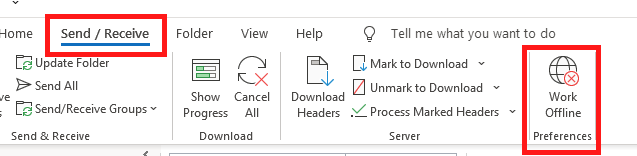
To confirm you are in offline mode, “Working Offline” will appear on the status bar at the bottom of the Outlook window:

As well, the button will now appear highlighted:
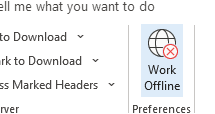
Note: When switching between online and offline, all email accounts are changed accordingly
If you are ready to return to work online or inadvertently find yourself in Offline mode when you don’t intend to be, it is easy to correct:
Click Send/ Receive then the Work Offline button
The button will still say “Work Offline”; however, it will no longer be highlighted. As well, “Working Offline” will go away from the status bar and should read “Connected“:

*tested on Outlook for Microsoft Office 365