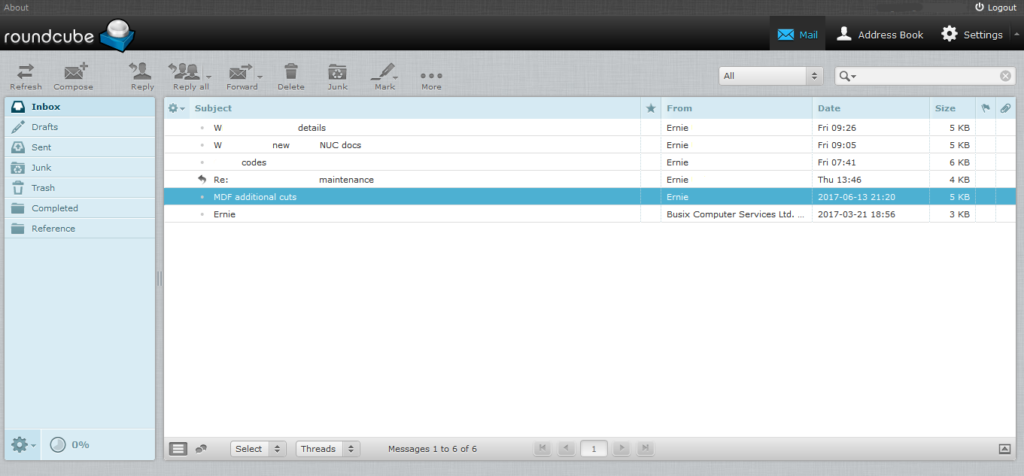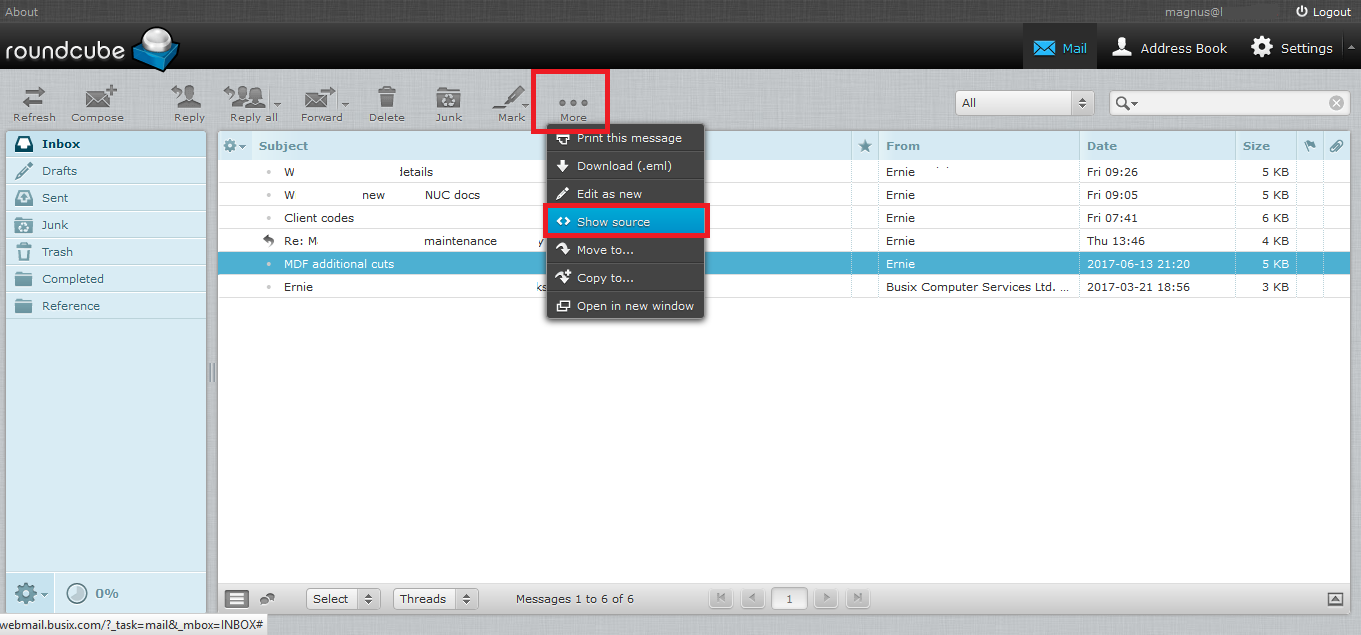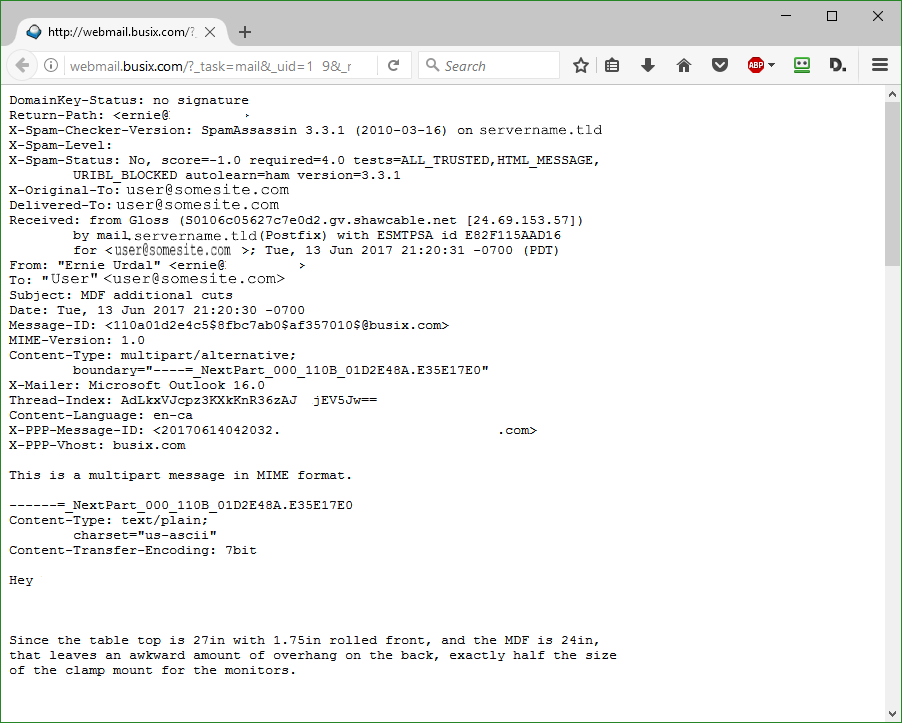Viewing headers is something occasionally required to diagnose delivery issues. Each email client has their own way of viewing headers:
Outlook
To view headers in Outlook, double-click on the message you are interested in to open it in a new window:
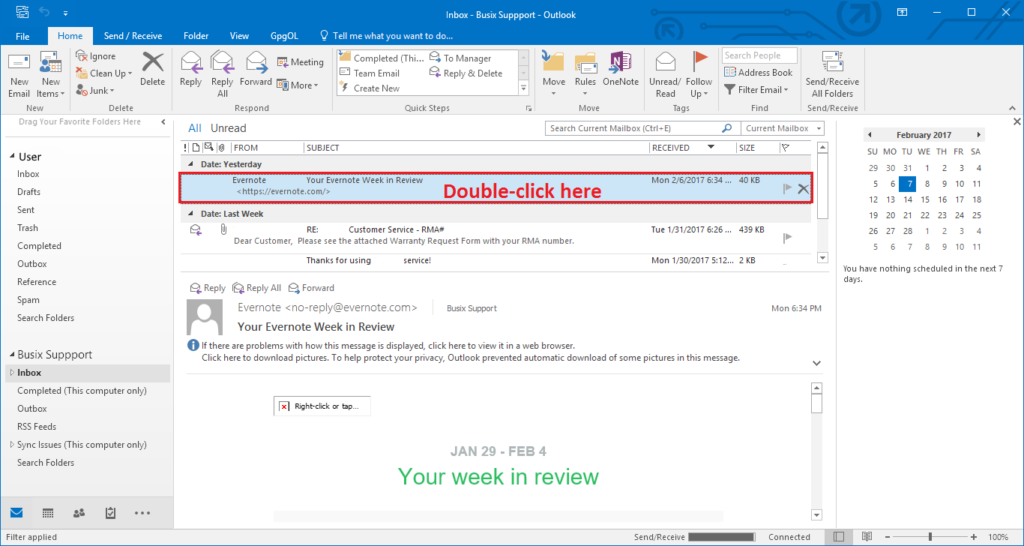
In the new window, go to the File tab on the top of the Ribbon:

Now go to Properties:
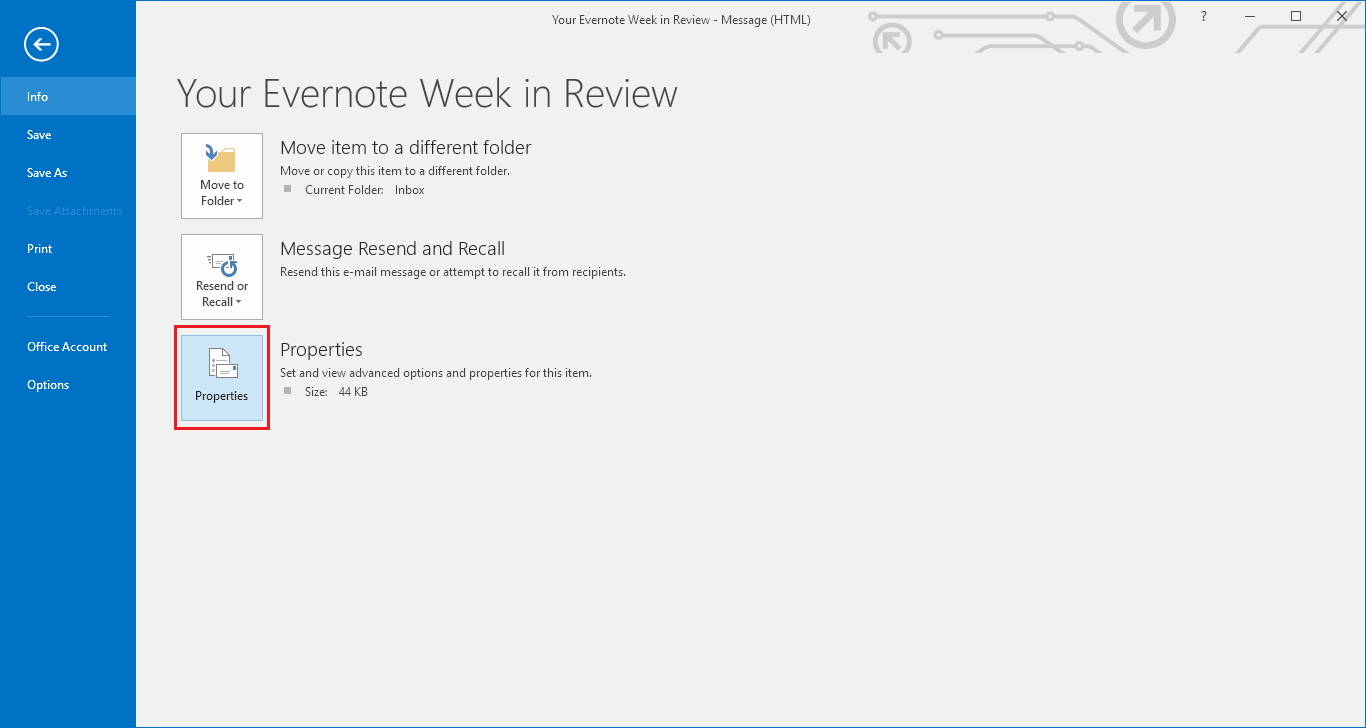
The header information is in the dialog box on the bottom:
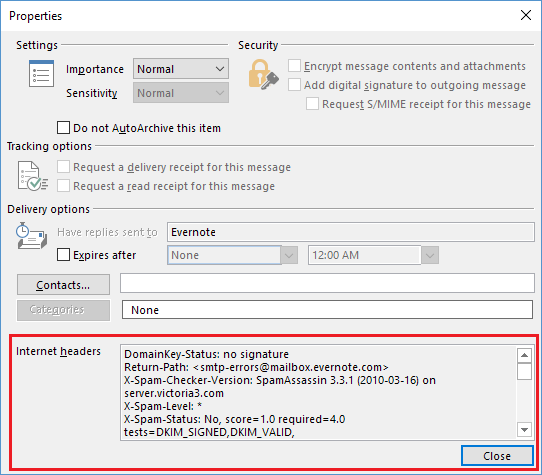
Gmail
To view headers in Gmail, click on the down arrow next to the reply button and click “Show Original”. The header information is then at the start of the second pane:
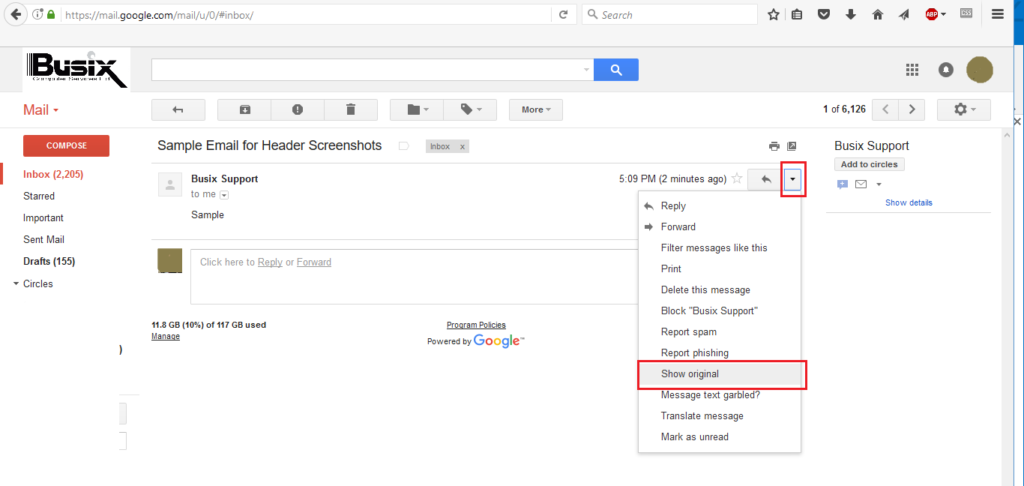
Outlook.com
To view the headers on Outlook.com, select the message you want to see the headers for, right-click, and then select “View Message Source”. If it comes up blank, just close the window and try again.
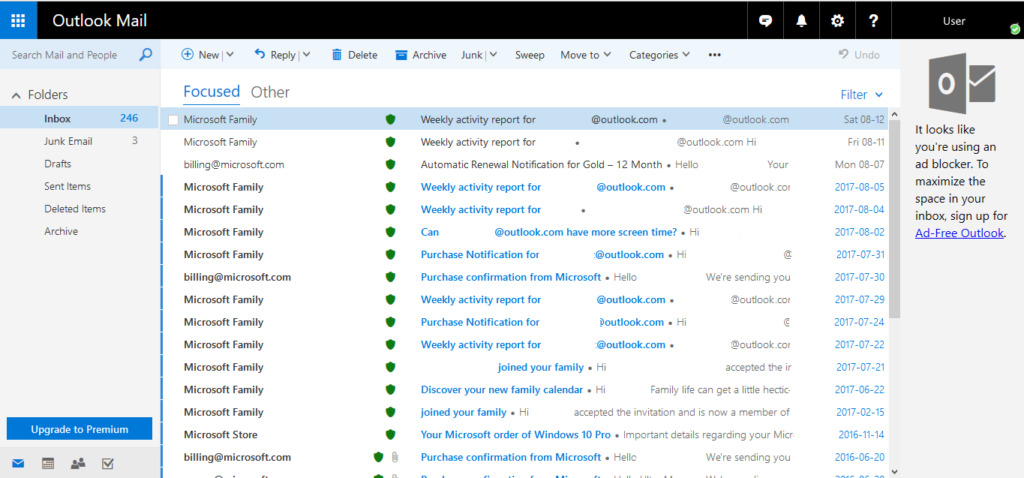
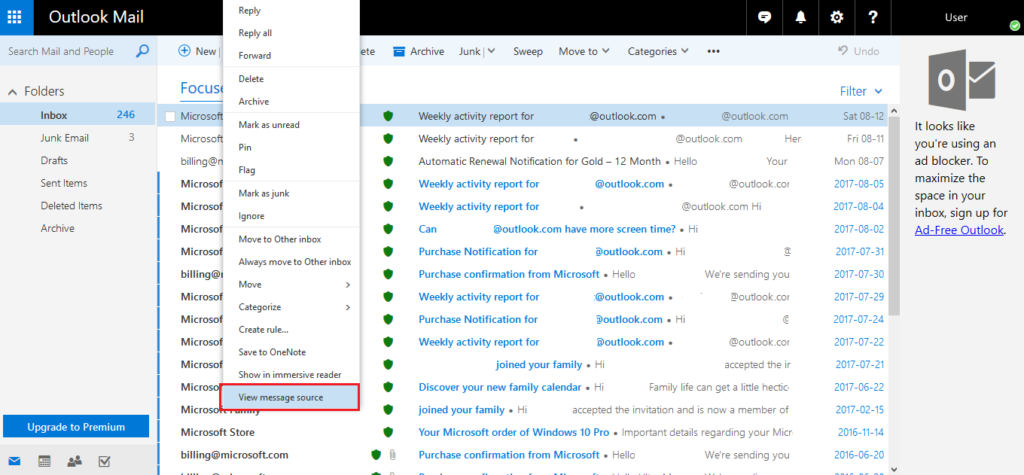
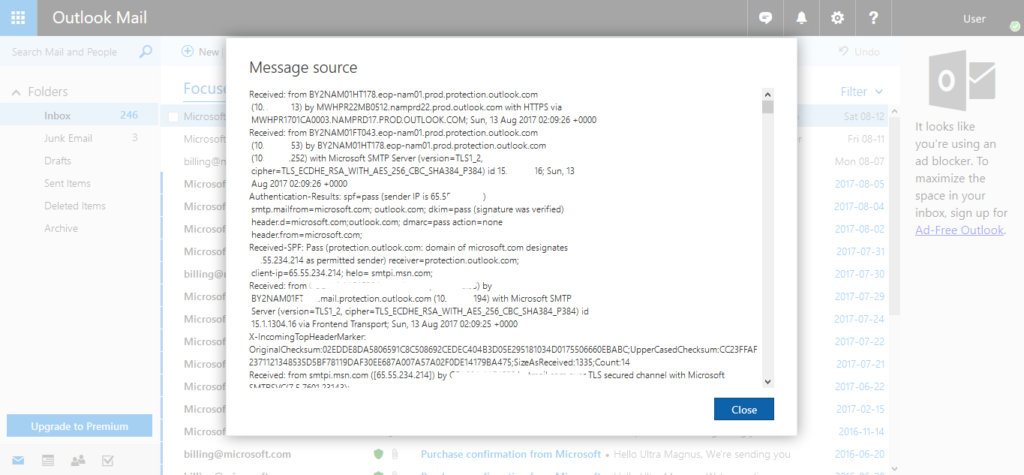
Roundmail
To view the header in Roundmail, you select the message you are interested in, pick the “More” button, then “view source”: