To disable “single finger tap to click” in Windows, click the Start/Windows button in lower left corner, then the gear/settings icon to open Control Panel. From there click Devices:
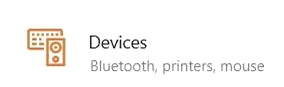
Then Touchpad:
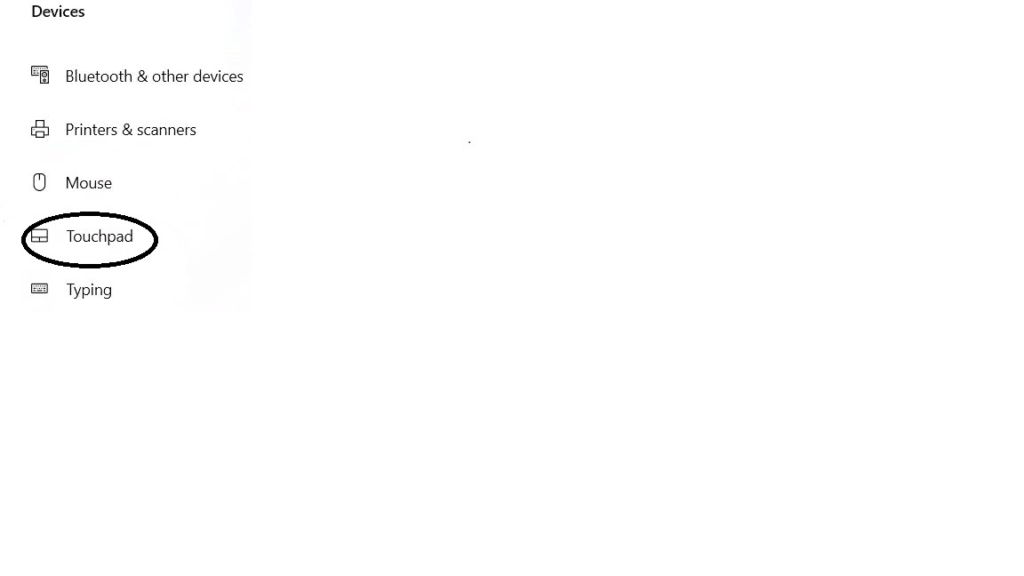
Then about half way down the screen, deselect “Tap with a single finger to single-click”:
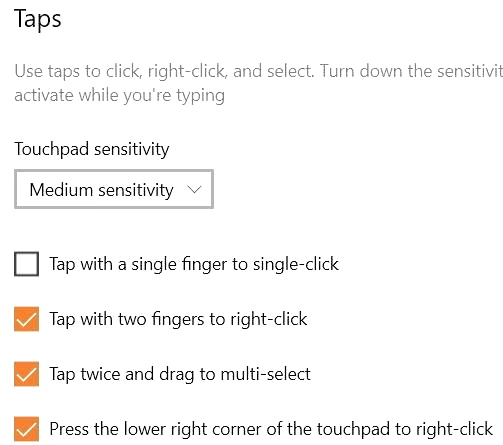
You should also see the touchpad sensitivity there, in case you (like me) find your laptop clicking around when you’re trying to type. (One notch less sensitive should do the trick.)