If the Tools pane (or other panes) keep popping up in Adobe Reader, it’s easy to fix. Just go to Edit -> Preferences. By default, Adobe–no doubt trying to be helpful–will open up a Tools sidebar every time you open the program. If you rarely use these tools, though (many of which are only enabled in the paid version anyway), the sidebar is simply annoying. Here’s how to get rid of it.
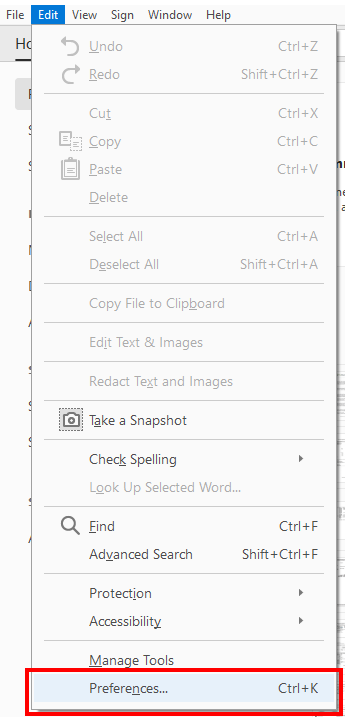
From the left-hand options, choose Documents. Put a tick in the checkbox that says Remember current state of Tools Pane, and click OK.
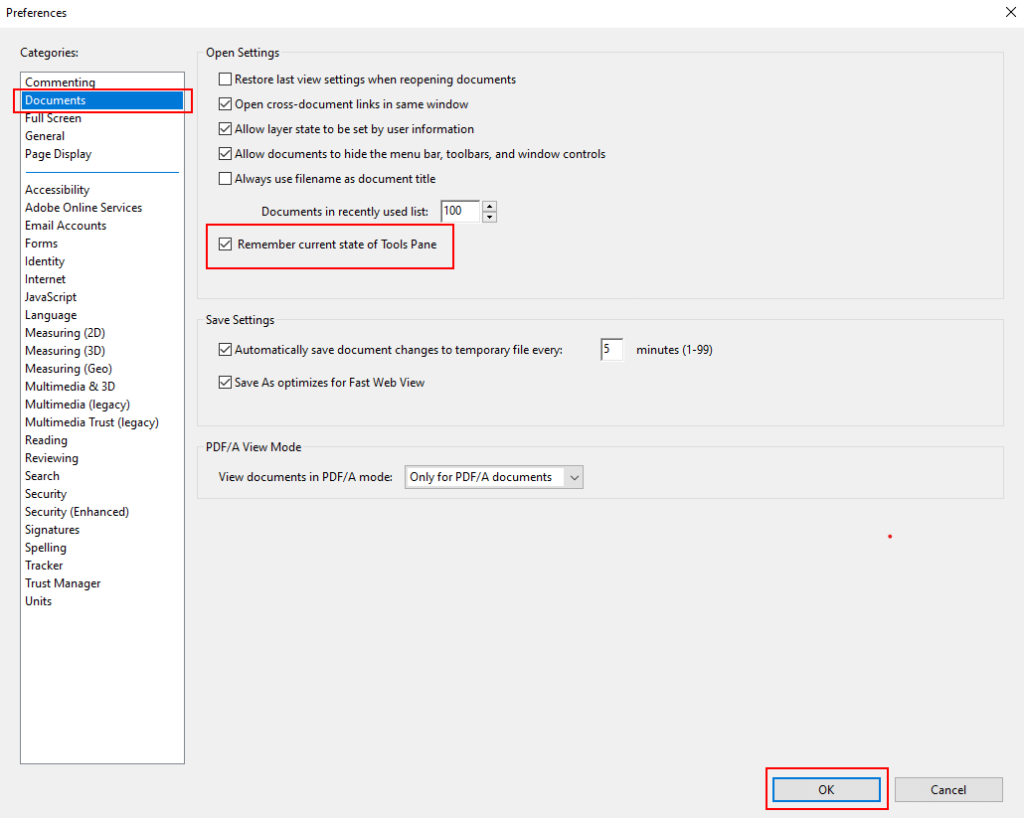
Now, all you need to do is close the Tools pane. You’re probably used to doing this every time you open a PDF, but this should be the last time you have to. Click the arrow on the left margin of the sidebar, then (if you like) click the second arrow to make the pane disappear completely.
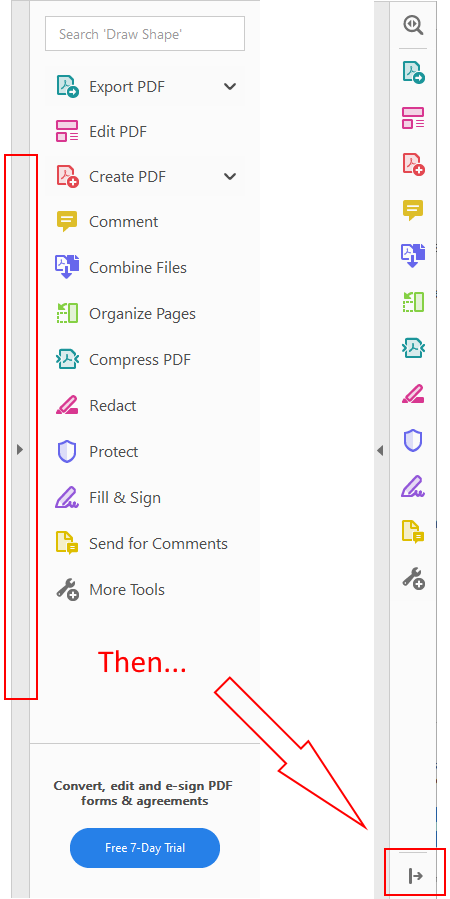
With Remember current state of Tools Pane enabled, Adobe will take whatever state the Tools Pane is in when you close the program (in this case, hidden) and apply it to whatever new Adobe windows you open.
Now, as to how to stop Edge from taking over PDF viewing, that’s a different post…